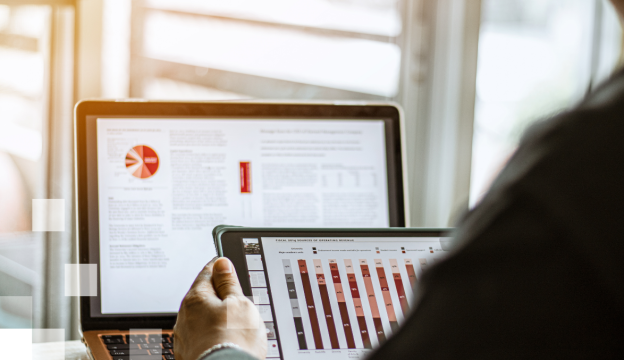Implementing and Managing Windows 11
This is an ILT course designed to provide you with the knowledge and skills required to install and configure Windows 11 desktops and devices in an on-premises Windows Server Active Directory domain environment. The skills you gain by attending this course include:
- Learning how to install and customize Windows 11 operating systems and apps
- Configuring local and remote network connectivity and storage.
You’ll also learn how to:
- Configure data security, device security, and network security
- Maintain, update, and recover Windows 11.
Note: This course is also backwards compatible with Windows 10 as many of the technologies and principles remain the same.
EU co-financing of 50-100% is available to companies.
The total cost of tuition may vary depending on the rules of the specific association.
Plans
Contact us
Apply or ask a question!
If you want to apply for the course or ask a question about it, feel free to use this form. |
||||||||||||||||||||||||||||
|
||||||||||||||||||||||||||||
Course target
Equip participants with the knowledge and practical skills to effectively implement, manage, and troubleshoot Windows 11, ensuring secure and efficient operation in a professional environment.
Audience
This course is aimed at IT professionals who support Windows 11 desktops, devices, users, and associated network and security resources. The secondary audience for this course is Desktop/Device Support Technicians (DSTs) who provide Tier 2 support to users with computers that are running the Windows 11 operating system (OS) in a on-premises environment.
At Course Completion
After completing the course, students will be able to:
- Understand the system requirements for Windows 11 and master the installation process, including clean installs and upgrades from previous versions.
- Configure core system settings to optimize the user experience and maintain system integrity, including input methods, language settings, and accessibility features.
- Manage user accounts and profiles effectively, ensuring secure access to system resources and personalization according to individual needs.
- Implement and manage security features, such as Windows Security app, Windows Hello, BitLocker, and firewall settings, to protect against threats and ensure data privacy.
- Troubleshoot common system issues, including boot problems, driver conflicts, and performance bottlenecks, ensuring minimal downtime.
- Utilize Windows 11 administrative tools to monitor system health, deploy updates, and manage recovery options, keeping systems up-to-date and resilient.
- Set up and manage network connections, including Wi-Fi, VPN, and remote desktop services, to ensure reliable and secure connectivity.
- Efficiently manage storage options, including disk partitioning, file system choices, and data backup strategies, to optimize performance and safeguard data.
- Manage files and printers, setting up file sharing, configuring permissions, and troubleshooting printer connections to streamline office operations.
- Gain proficiency in using the Microsoft Store and deploying apps, managing app licenses, and ensuring compliance with organizational policies and standards.
Prerequisites
Before attending this course, students should have:
- Basic understanding of computer hardware and operating systems.
- Familiarity with previous versions of Windows, particularly Windows 10.
- Experience with general networking concepts and configuration settings.
- Knowledge of core computing concepts such as file systems, storage, and application management.
- Ability to navigate and perform basic tasks in a Windows environment.
Training materials
Students will use materials prepared in the e-learning environment and will have 180 days of access to the course’s lab environment.
Certification Exam
This course does not include a certification exam.
Course outline
1. Installing Windows 11
- Introducing Windows 11
- Choosing an edition of Windows 11
- What’s new in Windows 11 since Windows 10?
- Navigating the user interface
- Overview of installation options
- What is OOBE?
- Provisioning packages during OOBE
- Autopilot
- Local interactive installation
- Deployment options:
- Windows ADK
- MDT
- Configuration Manager
- Installing Windows 11
- Hardware requirements
- Licensing and activation options
- What is OOBE?
2. Upgrading and updating Windows 11
- Upgrading to Windows 11
- In-place upgrades
- Side-by-side migration
- Wipe and load migration
- Migrating user state
- Managing Windows 11 updates
- Overview of Windows Update
- Configuring Windows Update for Business
- Troubleshooting Windows updates
3. Configuring Windows 11 devices
- Overview of Windows 11 configuration tools:
- The Settings app and Control Panel
- Remote options, including: Quick Assist, Windows Admin Center and Windows PowerShell
- Common configuration options
- Managing activation
4. Configuring network connectivity
- Configuring IP network connectivity, including an overview of subnet addressing
- Implementing name resolution
- Managing wired and wireless networks
- Overview of Remote Access
5. Managing storage
- Overview of local storage and network storage options
- Description of a typical disk configuration
- Single SSD with three partitions: EFI System, Boot, and Windows Recovery
- Explanation as to when additional storage might be added, such as managing memory sticks
- Overview of Microsoft terminology relating to disks, partitions, and volumes
- Using Disk Management and Diskpart.exe
- Managing Storage Spaces
- Accessing remote storage:
- Shared folders on on-premises file servers
- OneDrive for Business
6. Managing files and printers
- Overview of File Systems:
- FAT, NTFS, and ReFS
- Configuring and managing file access
- File and folder permissions
- Effective access
- Configuring and managing shared folders
- Combining shared folder and local NTFS permissions
- Implementing Work Folders
- Managing printers
7. Managing apps in Windows 11
- Overview of methods used to provide apps to users:
- Deploy as part of an image
- Deploy with Configuration Manager
- Deploy using Intune
- The Microsoft Store
- Enabling/restricting access
- Configuring Microsoft Edge settings
- Sync settings
- Extensions
8. Implementing and managing security
- Managing User Accounts
- Types of accounts: local, domain, online
- Groups, including built-in and strategies for using Global, Universal, and Domain Local groups
- Configuring User Account Control
- Overview of data-related security threats
- Implementing and managing BitLocker
- Windows Security app
- Using security settings to mitigate threats:
- Overview of Credential Guard, Exploit Guard
- Overview of network-related security threats and mitigations
- Windows Defender Firewall
- Connection Security Rules
9. Monitoring Windows 11
- Monitoring Windows 11
- Overview of performance monitoring tools
- Optimizing performance
10. Troubleshooting Windows 11
- Managing Windows 11 startup
- Recovering Windows 11
- Managing devices and drivers
- Understanding the registry
- Recovering files
If you want to get more information about this course, contact us by phone +371 67505091 or send us an e-mail at mrn@bda.lv.