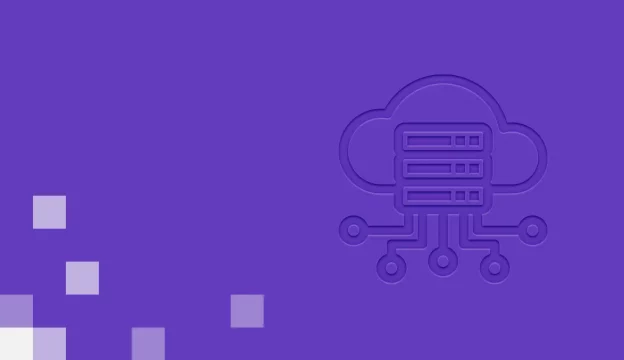VMware Horizon: Deploy and Manage V8.8
VMware Horizon 8: Deploy and Manage ir piecu dienu VMware Horizon 8: Skills for Virtual Desktop Management & VMware Horizon 8: Infrastructure Administration kombinācijas kurss. Šī apmācību kolekcija sniedz jums praktiskas prasmes, lai nodrošinātu virtuālo galddatoru un lietojumprogrammas, izmantojot vienu virtuālās darbvirsmas infrastruktūras platformu.
Kursa mērķis
Jūs pilnveidosiet savas prasmes VMware Horizon® 8 konfigurēšanā un pārvaldībā, apvienojot lekciju un praktiskās laboratorijas. Jūs uzzināsiet, kā konfigurēt un izvietot virtuālo mašīnu kopas un nodrošināt pielāgotu darbvirsmas vidi galalietotājiem. Turklāt jūs uzzināsiet, kā instalēt un konfigurēt virtuālās darbvirsmas infrastruktūras platformu. Papildus, Jūs uzzināsiet, kā instalēt un konfigurēt VMware Horizon® Connection Server™, VMware Unified Access Gateway™, kā konfigurēt slodzes līdzsvarotāju lietošanai kopā ar Horizon un kā izveidot Cloud Pod arhitektūru.
Kursa mērķauditorija
VMware Horizon operatoriem, administratoriem un arhitektiem ir jāreģistrējas šajā kursā. Šīs personas ir atbildīgas par attālās un virtuālās darbvirsmas pakalpojumu izveidi, uzturēšanu un/vai piegādi. Papildu pienākumi var ietvert organizācijas galalietotāja skaitļošanas infrastruktūras ieviešanu, atbalstu un administrēšanu.
Pēc mācībām tu spēsi
- Atpazīt Horizon funkcijas un priekšrocības
- Izmantot VMware vSphere®, lai izveidotu virtuālās mašīnas, ko izmantot kā Horizon darbvirsmu
- Izveidot un optimizēt Windows virtuālās mašīnas, lai izveidotu Horizon galddatorus
- Instalēt un konfigurēt Horizon Agent uz Horizon darbvirsmas
- Konfigurēt un pārvaldīt VMware Horizon® Client™ sistēmas un savienojiet klientu ar VMware Horizon darbvirsmu
- Konfigurēt, pārvaldīt un piešķirt pilnu virtuālo mašīnu darbvirsmas pūliņus
- Konfigurēt, pārvaldīt un piešķirt tūlītējas klonēšanas galddatoru kopas
- Izveidot un izmantot attālās darbvirsmas pakalpojumu (RDS) galddatorus un lietojumprogrammu kopas
- Pārraudzīt Horizon vidi, izmantojot Horizon Console informācijas paneli un Horizon palīdzības dienesta rīku
- Noteikt Horizon Connection Server instalāciju, arhitektūru un prasības.
- Aprakstīt autentifikācijas un sertifikācijas iespējas Horizon videi
- Atpazīt VMware Workspace ONE® Access™ un Horizon 8 integrācijas procesu un priekšrocības
- Iepazīt programmā Horizon 8 pieejamās veiktspējas un mērogojamības iespējas
- Aprakstīt dažādas Horizon vides drošības opcijas
Kursa apmeklēšanas priekšnoteikumi
- Izmantot VMware vSphere® Web Client, lai skatītu virtuālo mašīnu, datu krātuvju un tīklu stāvokli
- Atvērt virtuālās mašīnas konsoli VMware vCenter Server® un piekļūt viesa operētājsistēmai
- Izveidot virtuālo mašīnu momentuzņēmumus
- Konfigurēt viesa pielāgošanas specifikācijas
- Mainīt virtuālās mašīnas rekvizītus
- Pārvērst virtuālo mašīnu par veidni
- Izvietot virtuālo mašīnu no veidnes
Mācību materiāli
VMvare training materials
Sertifikācijas eksāmens
VMware Certified Professional – Desktop and Mobility 2020 (VCP-DTM 2020).
Kursa programma
- Course Introduction
- Introductions and course logistics
- Course objectives
- Introduction to VMware Horizon
- Recognize the features and benefits of Horizon
- Describe the conceptual and logical architecture of Horizon
- Introduction to Use Case
- Define a use case for your virtual desktop and application infrastructure
- Convert customer requirements to use-case attributes
- vSphere for VMware Horizon
- Explain basic virtualization concepts
- Use VMware vSphere® Client™ to access your vCenter Server system and VMware ESXi™ hosts
- Create, provision, and remove a virtual machine
- VMware Horizon Desktops
- Create a Windows and a Linux virtual machine using vSphere
- Optimize and prepare Windows and Linux virtual machines to set up Horizon desktop VMs
- VMware Horizon Agents
- Outline the configuration choices when installing Horizon Agent on Windows and Linux virtual machines
- Create a gold master for Windows Horizon desktops
- VMware Horizon Pools
- Identify the steps to set up a template for desktop pool deployment
- List the steps to add desktops to the VMware Horizon® Connection Server™ inventory
- Compare dedicated-assignment and floating-assignment pools
- Outline the steps to create an automated pool
- Define user entitlement
- Explain the hierarchy of global, pool-level, and user-level policies
- VMware Horizon Client Options
- Describe the different clients and their benefits
- Access Horizon desktop using various Horizon clients and HTML
- Configure integrated printing, USB redirection, and the shared folders option
- Configure session collaboration and media optimization for Microsoft Teams
- Creating and Managing Instant-Clone Desktop Pools
- List the advantages of instant clones
- Explain the provisioning technology used for instant clone desktop pools
- Set up an automated pool of instant clones
- Push updated images to instant clone desktop pools
- Creating RDS Desktop and Application Pools
- Explain the difference between an RDS desktop pool and an automated pool
- Compare and contrast an RDS session host pool, a farm, and an application pool
- Create an RDS desktop pool and an application pool
- Access RDS desktops and application from Horizon Client
- Use the instant clone technology to automate the build-out of RDSH farms
- Configure load-balancing for RDSHs on a farm
- Monitoring VMware Horizon
- Monitor the status of the Horizon components using the Horizon Administrator console dashboard
- Monitor desktop sessions using the HelpDesk tool
- Course Introduction
- Introductions and course logistics
- Course objectives
- Horizon Connection Server
- Recognize VMware Horizon reference architecture
- Identify the Horizon Connection Server supported features
- Identify the recommended system requirements for Horizon Connection Server
- Configure the Horizon event database
- Outline the steps for the initial configuration of Horizon Connection Server
- Discuss the ADAM database as a critical component of Horizon Connection Server installation
- Authentication and Certificates
- Compare the authentication options that Horizon Connection Server supports
- Describe the Smartcard authentication options that Horizon Connection Server supports
- Outline the steps to create a Horizon administrator and custom roles
- Describe the roles available in a Horizon environment
- Explain the role that certificates play for Horizon Connection Server
- Install and configure certificates for Horizon Connection Server
- Install and configure True SSO in a Horizon environment
- Workspace ONE Access & Virtual Application Management
- Recognize the features and benefits of Workspace ONE Access
- Recognize the Workspace ONE Access console features
- Explain identity management in Workspace ONE Access
- Explain access management in Workspace ONE Access
- Describe the Workspace ONE Access directory integration
- Describe the Workspace ONE Access directory integration
- Deploy virtual applications with Workspace services
- Horizon Protocols
- Compare the remote display protocols that are available in VMware Horizon
- Describe the BLAST Display Protocol Codecs
- Describe BLAST and PCoIP ADMX GPO common configurations
- Graphic Cards
- Describe the 3D rendering options available in Horizon 8
- Compare vSGA and vDGA
- List the steps to configure graphics cards for use in a VMware Horizon environment
- Horizon Scalability
- Describe the purpose of a replica connection server
- Explain how multiple Horizon Connection Server instances in a pod maintain synchronization
- Explain Horizon Cloud Pod Architecture LDAP replication and VIPA
- Explain Horizon Cloud Pod Architecture scalability options
- Horizon Security
- Explain concepts relevant to secure Horizon connections
- Describe how to restrict Horizon connections.
- Discuss the benefits of using Unified Access Gateway
- List the two-factor authentication options that are supported by Unified Access Gateway
- List Unified Access Gateway firewall rules
- Describe the situation in which you might deploy Unified Access Gateway instances with one, two, or three network interfaces
Ja vēlies iegūt vairāk informācijas par šo kursu, sazinies ar mums pa tālruni 67505091 vai raksti mums e-pastu uz mrn@bda.lv.